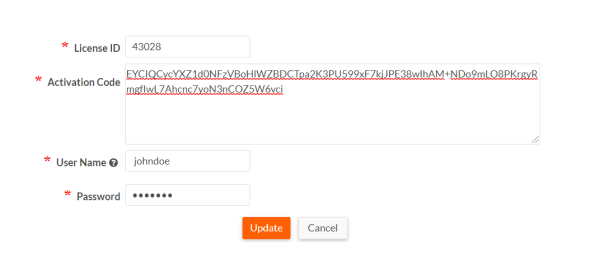Upgrading a license without restarting
For Platform versions until 5.12
To activate a license without restarting:
- Login to Platform as Master admin. 1
- Browse to System Console > System > Control Panel > General > License and Usage
- In the License and Usage > License ID section, click Update.
- Click Choose File, navigate to the location of your license.xml file, select it and click Next.
- Confirm that you
want to update your license.
Your license will be updated without restart.
For Platform versions 6.0 & above
To activate a license without restarting:
- Login to Platform as Master admin.
- Browse to System Console > System > Control Panel > General > License and Usage
- In the License and Usage > License section, click Update.
- In the next screen, enter the License ID, Activation Code (received over email), User Name and Password (used in the License Management Portal).
- Click Update.